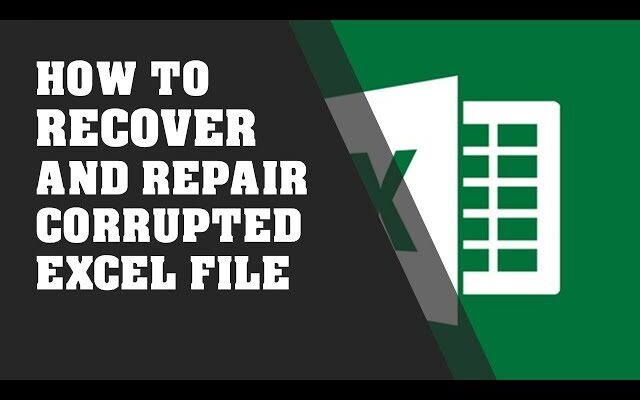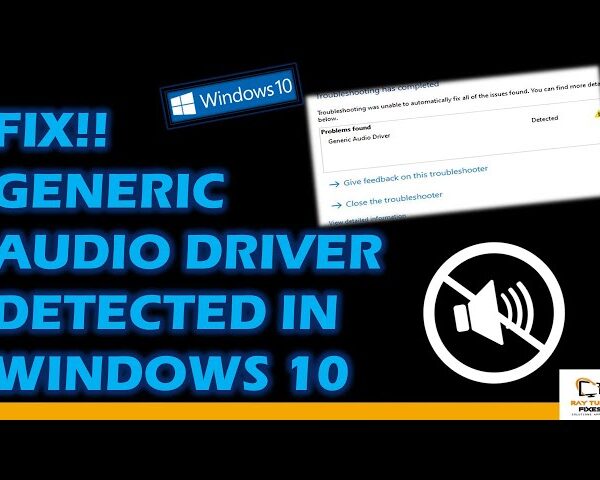How to Recover and Repair Corrupted Excel File
Recover and Repair Corrupted Excel File
Table of Contents
To recover and repair a corrupted Excel file, you can try the following methods:
- Open in Safe Mode:
- Open Excel in safe mode by pressing and holding the “Ctrl” key while opening Excel.
- In safe mode, Excel opens without loading any add-ins or customizations that may be causing issues.
- If the file opens successfully in safe mode, try disabling or removing any recently installed add-ins or customizations.
Use Excel’s Open and Repair feature:
- Open Excel and go to “File” > “Open.”
- Browse to the location of the corrupted file and select it.
- Click on the drop-down arrow next to the “Open” button and choose “Open and Repair.”
- Excel will attempt to repair the file and open it. If successful, save the file with a different name.
- Extract data from a corrupted file:
- If Excel cannot repair the file, you may still be able to extract data from it.
- Open a blank Excel file and go to the “Data” tab.
- Click on “From Text” or “From File” and browse to the location of the corrupted file.
- Follow the import wizard instructions to specify the file type and delimiter (if applicable).
- Review the imported data and save it as a new Excel file.
Use third-party recovery tools:
- If the above methods do not work, you can try using third-party Excel recovery tools.
- These tools are designed specifically to repair corrupted Excel files.
- Research and choose a reputable Excel recovery tool from a trusted software provider.
- Follow the instructions provided by the tool to recover and repair your corrupted Excel file.
Remember to create backups of your important files regularly to prevent data loss and corruption.
Here are a few third-party Excel recovery tools that you can consider:
- Stellar Repair for Excel: A powerful tool to repair corrupted Excel files and restore all elements, such as formulas, charts, tables, and formatting.
- SysTools Excel Recovery: This tool can repair damaged or corrupted Excel files and recover all data, including worksheets, charts, macros, etc.
- Kernel for Excel: It is a professional Excel recovery tool that can repair corrupted or inaccessible Excel files and restore data with accuracy.
- DataNumen Excel Repair: An advanced tool that can repair corrupted Excel files, recover data from damaged files, and handle large-sized Excel files effectively.
- Recovery Toolbox for Excel: This tool is designed to recover data from damaged or corrupted Excel files and offers a simple and intuitive user interface.
- ExcelFIX: This software can repair Excel files damaged due to virus attacks, system crashes, or unexpected closures, and recover data from those files.
Remember to research and choose a reputable tool based on your specific requirements. It’s recommended to try the free trial versions of these tools first to evaluate their effectiveness before purchasing the full version.
What's your reaction?
Excited
0
Happy
0
In Love
0
Not Sure
0
Silly
0