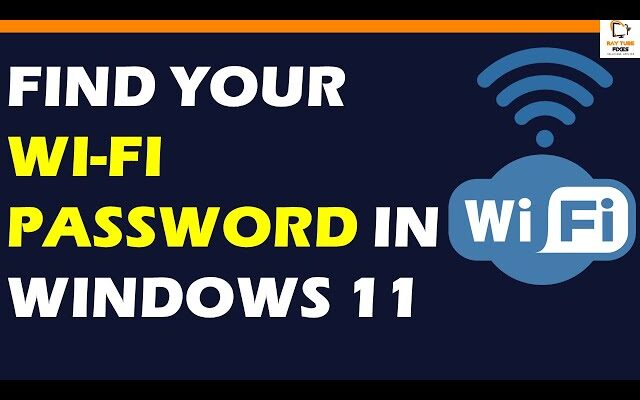How To Find Wi Fi Password In Your Windows 11
Find Wi Fi Password In Your Windows 11
To find your Wi-Fi password in Windows 11, you can follow these steps:
Method 1: Using Windows Settings
- Click on the “Start” button or press the “Windows” key on your keyboard to open the Start menu.
- In the Start menu, click on the “Settings” icon. It looks like a gearwheel and is usually located on the left side of the menu.
- In the Windows Settings window, select “Network & internet” from the options.
- On the left sidebar, click on “Wi-Fi.”
- Under the “Advanced network settings,” click on “Manage known networks.”
- You will see a list of all the Wi-Fi networks your computer has connected to. Find the network for which you want to view the password and click on it.
- In the network settings window, click on “Properties.”
- Scroll down to the “Network security key” section. You will find the Wi-Fi password hidden under the “Network security key.”
- To reveal the password, check the box next to “Show characters.” The Wi-Fi password will now be visible.
Method 2: Using Command Prompt
- Press the “Windows” key on your keyboard to open the Start menu.
- Type “cmd” or “Command Prompt” in the search bar.
- Right-click on “Command Prompt” in the search results and select “Run as administrator.” This will open the Command Prompt with administrative privileges.
- In the Command Prompt window, type the following command and press Enter:
netsh wlan show profilesThis command will display a list of all the Wi-Fi networks your computer has connected to.
- To view the password for a specific network, type the following command, replacing “WiFiName” with the name of the network you want:
netsh wlan show profile name="WiFiName" key=clearFor example, if the Wi-Fi network name is “MyWiFiNetwork,” the command would be:
netsh wlan show profile name="MyWiFiNetwork" key=clear- Look for the “Key content” field in the results. This is where you will find the Wi-Fi password for the specified network.
Keep in mind that you will need administrative privileges to use the Command Prompt method.
By following one of these methods, you should be able to find the Wi-Fi password for your network on a Windows 11 computer.
What's your reaction?
Excited
0
Happy
0
In Love
0
Not Sure
0
Silly
0