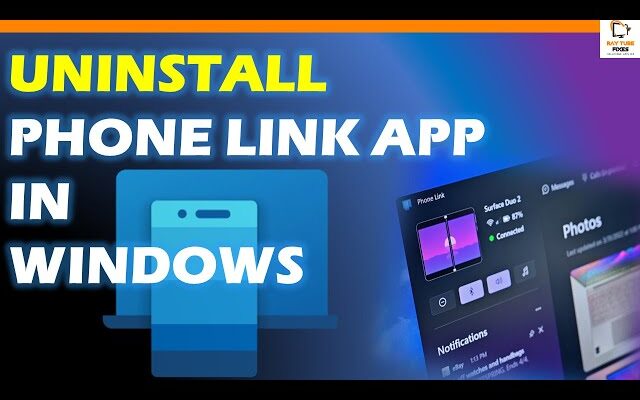How To Uninstall The Phone Link App In Windows 10 And 11
To uninstall the Phone Link app in both Windows 10 and Windows 11, you can follow these steps:
In Windows 10:
- Open the “Start” menu by clicking on the Windows icon in the taskbar.
- Locate the “Phone Link” app in the list of installed applications. You may need to scroll through the list or use the search bar to find it.
- Right-click on the “Phone Link” app’s icon.
- In the context menu that appears, select “Uninstall.”
- Windows will ask you to confirm that you want to uninstall the app. Click “Uninstall” again.
- Follow any on-screen instructions that may appear during the uninstallation process.
- Once the uninstallation is complete, the Phone Link app will be removed from your Windows 10 system.
In Windows 11:
- Click on the Windows icon in the taskbar to open the “Start” menu.
- Select “Settings” (the gear-shaped icon) from the Start menu. Alternatively, you can press
Win + Ion your keyboard to open Settings directly. - In the Windows Settings window, click on “Apps” in the list of options.
- In the Apps & features section, scroll down or use the search bar to find the “Phone Link” app.
- Click on “Phone Link” to select it.
- Click the “Uninstall” button that appears.
- Windows will ask you to confirm that you want to uninstall the app. Click “Uninstall” again.
- Follow any on-screen instructions that may appear during the uninstallation process.
- Once the uninstallation is complete, the Phone Link app will be removed from your Windows 11 system.
Please note that the steps may vary slightly depending on your specific Windows version or updates. If you encounter any issues or the app does not appear in the Apps & features list, it’s possible that the app may not be installed or listed as “Phone Link.” In such cases, check for any other related apps or consult the app’s documentation for uninstallation instructions.
You can also use PowerShell to uninstall apps in Windows 10 and 11. Here’s how you can uninstall the Phone Link app using PowerShell:
In Windows 10 or 11:
- Open PowerShell as an administrator. To do this, right-click on the Start button, and from the context menu, select “Windows Terminal (Admin)” or “Windows PowerShell (Admin).”
- In the PowerShell window, you can use the
Get-AppxPackagecmdlet to list all installed apps
Get-AppxPackage Microsoft.YourPhone -AllUsers | Remove-AppxPackage
What's your reaction?
Excited
0
Happy
2
In Love
0
Not Sure
0
Silly
1