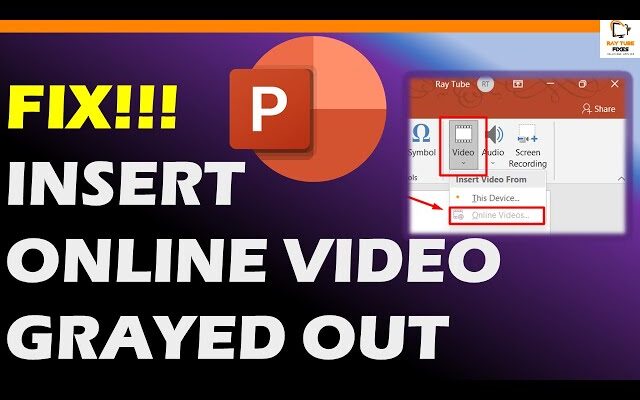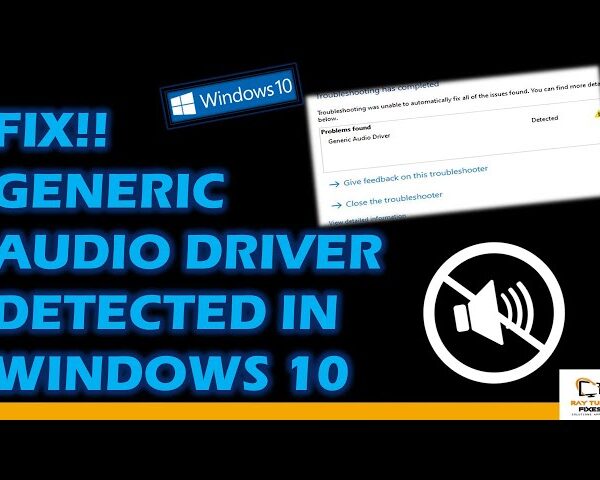Fix!!! Insert Video Online Option Is Grayed Out in PowerPoint For Windows
If the “Insert Video Online” option is grayed out in PowerPoint for Windows, you can try the following solutions to fix the issue:
- Check internet connectivity: Ensure that you have a stable internet connection. The “Insert Video Online” feature requires an active internet connection to access online video sources.
- Update Microsoft Office: Make sure that you have the latest version of Microsoft Office installed on your computer. Updates often include bug fixes and improvements that can resolve issues with PowerPoint features. Open PowerPoint, go to the “File” tab, click on “Account,” and select “Update Options” to check for updates.
- Enable the Office Media Features: Verify that the necessary media features are enabled in Microsoft Office. To do this:
- Open any Office application (e.g., Word or Excel).
- Click on the “File” tab and select “Options.”
- In the Options window, go to the “Trust Center” and click on the “Trust Center Settings” button.
- Navigate to the “Protected View” section and ensure that the “Enable Protected View for files originating from the internet” option is unchecked.
- Click “OK” to save the changes and close the Options window.
- Restart PowerPoint and check if the “Insert Video Online” option is now available.
- Repair Office installation: If the issue persists, you can try repairing the Office installation to fix any potential issues with PowerPoint. Follow these steps:
- Open the Control Panel on your computer.
- Go to “Programs” or “Programs and Features.”
- Locate Microsoft Office in the list of installed programs.
- Right-click on Microsoft Office and select “Change” or “Repair.”
- Follow the on-screen prompts to repair the Office installation.
- Once the repair process is complete, restart your computer and check if the issue is resolved.
- Check file format compatibility: Ensure that the video file you are trying to insert is in a supported format by PowerPoint. PowerPoint supports a range of video file formats, such as MP4, WMV, and AVI. If the video file format is not supported, convert it to a compatible format using a video converter tool and try inserting it again.
If none of the above solutions work, you may need to consider reinstalling Microsoft Office or contacting Microsoft Support for further assistance.
What's your reaction?
Excited
0
Happy
0
In Love
0
Not Sure
0
Silly
0