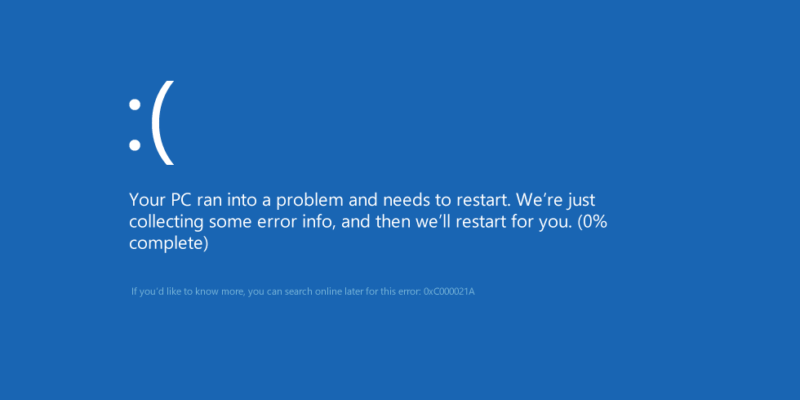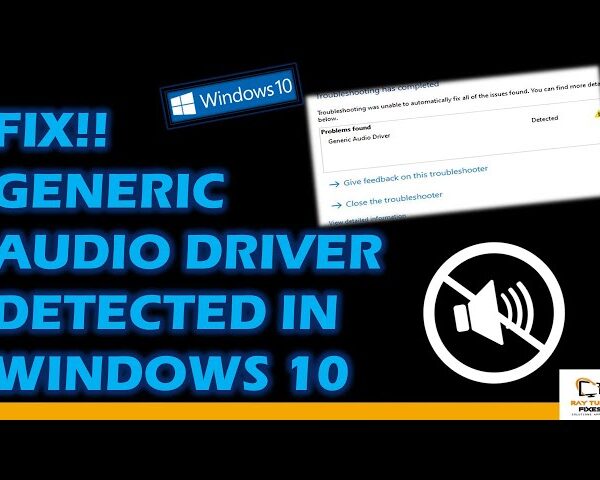How to Fix Windows 10 Error 0xc000021a
Error 0xc000021a, also known as a “Blue Screen of Death” error, can be caused by a variety of factors including a corrupt system file or a malfunctioning hardware device.
To fix error 0xc000021a in Windows 10, you can try the following steps:
- Restart your computer and try to reproduce the error. If the error occurs again, continue to the next step. If the error does not occur again, it may have been caused by a temporary issue that has been resolved.
- Boot into Safe Mode. To do this, restart your computer and press the F8 key repeatedly until you see the Advanced Boot Options menu. Select “Safe Mode” from the list and press Enter. If the error does not occur in Safe Mode, it may be caused by a device driver or system service.
- Check for hardware problems. Make sure that all of your hardware is properly installed and connected. If you have recently installed new hardware, try removing it to see if the error persists.
- Check for software conflicts. If you have recently installed new software, try uninstalling it to see if the error persists.
- Check for system errors. Run a system scan using your antivirus software or run the System File Checker tool (SFC.exe) to check for corrupt system files.
- If the error persists, you may need to perform a system restore or reinstall the operating system.
- Run the “bootrec” tool. This tool can fix errors with the boot record and master boot record. To use this tool, follow these steps:
- Restart your computer and press the F8 key repeatedly until you see the Advanced Boot Options menu.
- Select “Repair Your Computer” and press Enter.
- Select your language and click “Next”.
- Click “Repair your computer”.
- Click “Command Prompt”.
- Type the following commands, pressing Enter after each one:
- bootrec /fixmbr
- bootrec /fixboot
- bootrec /scanos
- bootrec /rebuildbcd
- Restart your computer and see if the error persists.
- Check for malware. Malware can sometimes cause blue screen errors, including error 0xc000021a. Run a full scan of your system using your antivirus software to check for and remove any malware.
- Try repairing the Windows installation. If the error persists, you may need to repair the Windows installation. To do this, follow these steps:
- Restart your computer and press the F8 key repeatedly until you see the Advanced Boot Options menu.
- Select “Repair Your Computer” and press Enter.
- Select your language and click “Next”.
- Click “Repair your computer”.
- Click “System Restore”.
- Select a restore point from the list and click “Next”.
- Follow the prompts to complete the system restore.
- If none of the above steps have helped, you may need to perform a clean install of Windows. This will erase all of your data, so be sure to back up any important files before proceeding.
Watch this video for more detailed solution
What's your reaction?
Excited
0
Happy
0
In Love
0
Not Sure
0
Silly
0