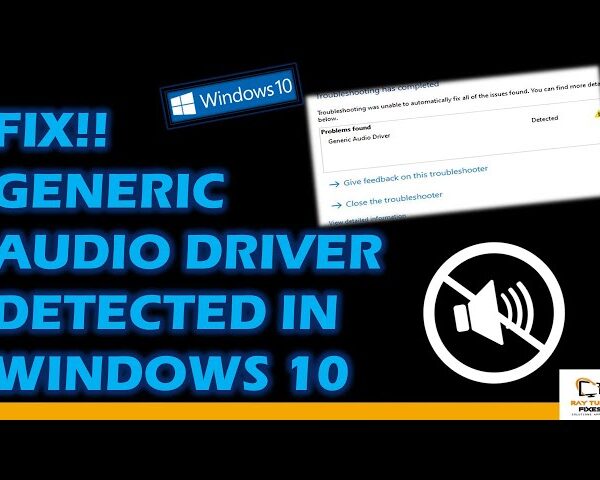How To Fix Flickering and Disappearing issues in Windows 11 – solutions
The taskbar of Windows 11 is notorious for being challenging and troublesome.
If your taskbar is flickering in Windows 11, it can be a frustrating issue to deal with. Here are some troubleshooting steps you can try to fix the problem:
- Update your graphics card driver: Flickering on the taskbar can be caused by an outdated or corrupted graphics card driver. To update the driver, right-click on the Start menu and select Device Manager. Expand the Display Adapters category, right-click on your graphics card, and select Update Driver. Follow the on-screen instructions to complete the update.
- Disable hardware acceleration in Google Chrome: If you’re experiencing flickering only while using Google Chrome, it may be due to hardware acceleration. To disable it, open Chrome and go to Settings > Advanced > System, and toggle off the hardware acceleration option.
- Restart Windows Explorer: Windows Explorer is the program that manages the taskbar, and restarting it can sometimes fix the issue. Press Ctrl + Shift + Esc to open Task Manager, locate Windows Explorer under Processes, right-click on it, and select Restart.
- Disable transparent effects: The transparent effects on Windows 11 can sometimes cause the taskbar to flicker. To disable them, right-click on the desktop and select Personalize. Click on Colors in the left sidebar and turn off the Transparency effects option.
- Disable third-party software: Third-party software can sometimes interfere with Windows processes and cause the taskbar to flicker. To check if this is the case, try disabling any recently installed software and see if the issue persists.
- Run a virus scan: Malware can sometimes cause the taskbar to flicker. Run a full virus scan using your antivirus software to ensure your system is clean.
7. Remove any apps that could have caused the glitch to occur.
What's your reaction?
Excited
0
Happy
0
In Love
0
Not Sure
0
Silly
0