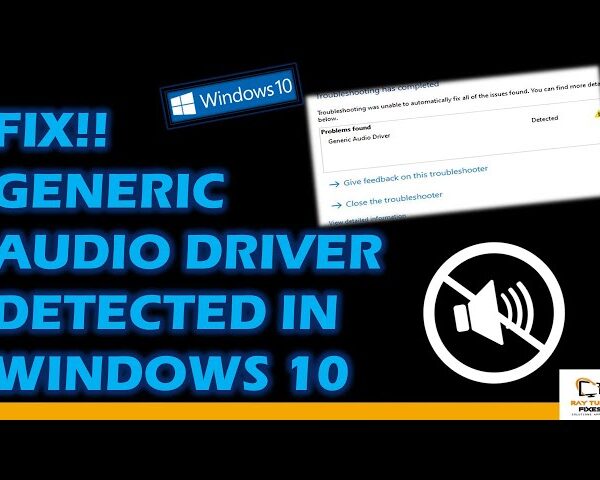FIX!!! Mobile Hotspot Not Working in Windows 11 -8 Easy Solutions
If your mobile hotspot is not working in Windows 11, there are several solutions that you can try. Here are eight easy solutions to fix mobile hotspot issues in Windows 11:
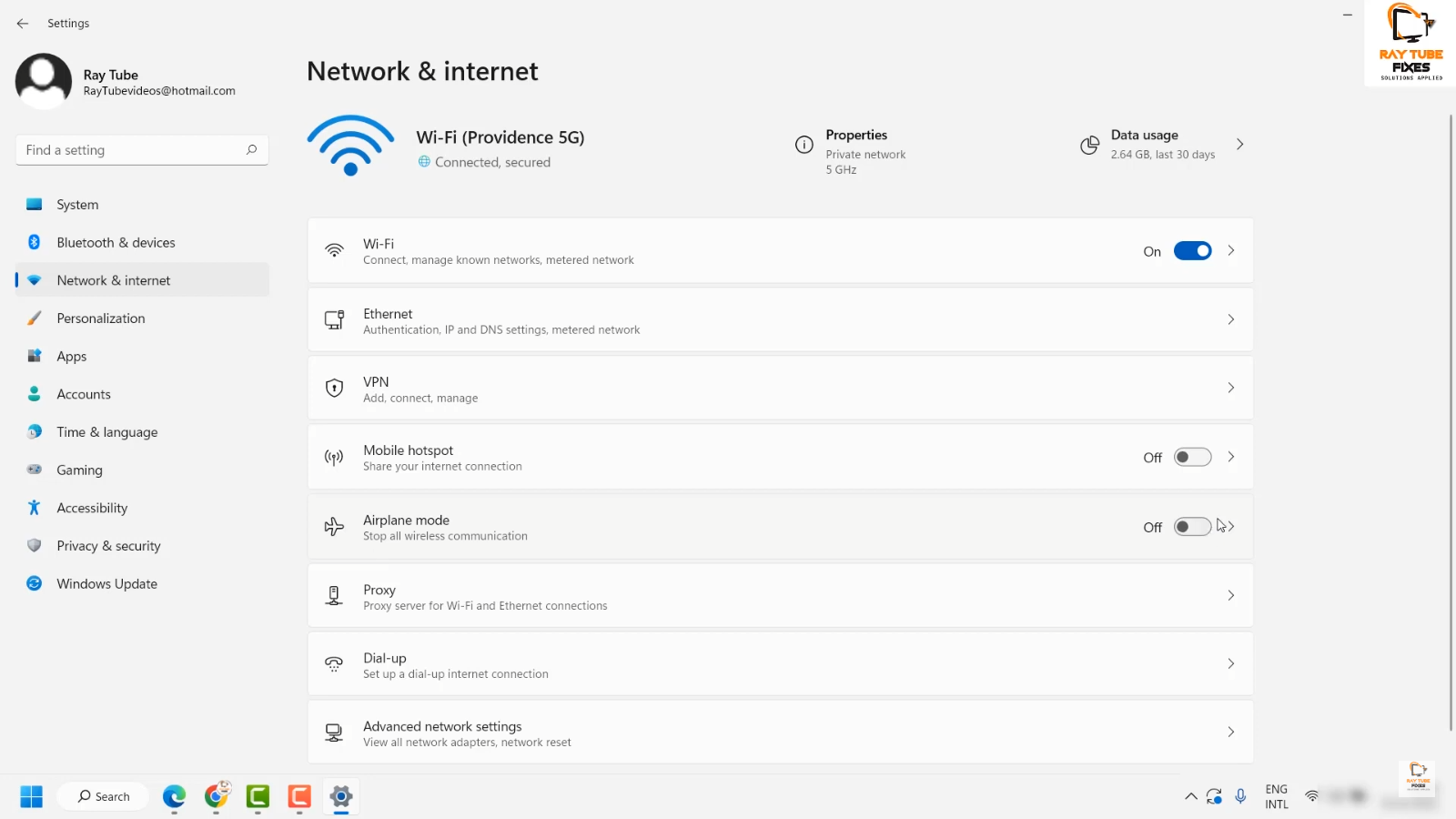
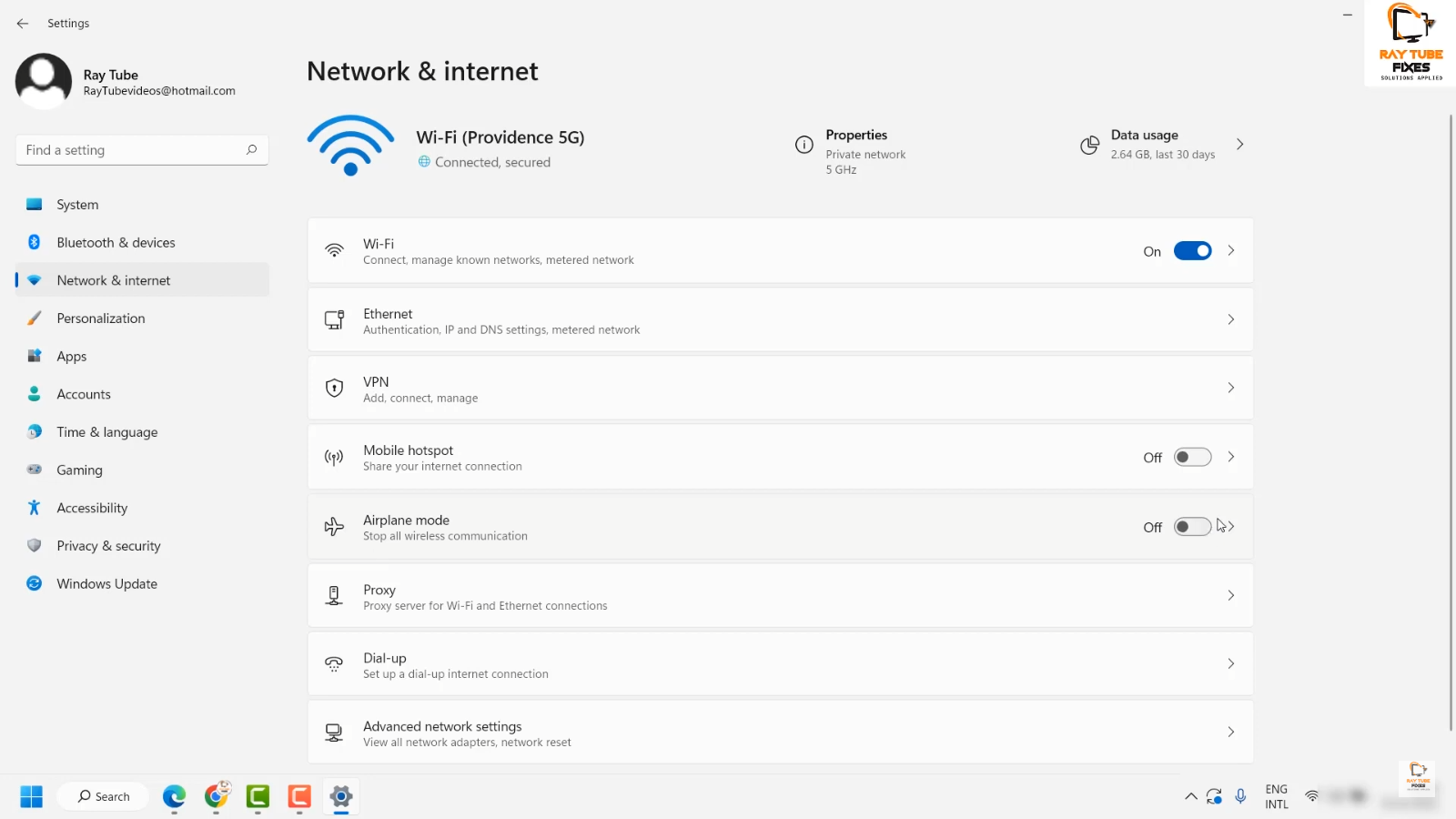
- Check if your device supports mobile hotspot – Some devices do not support mobile hotspot, so it’s important to make sure that your device supports this feature.
- Check if the mobile hotspot is turned on – Make sure that the mobile hotspot is turned on in your device’s settings.
- Check if your device is connected to the internet – Your device needs to be connected to the internet in order for the mobile hotspot to work.
- Restart your device – Sometimes, simply restarting your device can fix the issue.
- Update your device’s drivers – Make sure that your device’s drivers are up-to-date, as outdated drivers can cause issues with the mobile hotspot.
- Disable and re-enable the mobile hotspot – Try disabling and re-enabling the mobile hotspot in your device’s settings.
- Use the troubleshooter – Windows 11 has a built-in troubleshooter that can help diagnose and fix issues with the mobile hotspot. To access the troubleshooter, go to Settings > Update & Security > Troubleshoot > Additional troubleshooters > Network Adapter.
- Reset your network settings – If all else fails, you can try resetting your device’s network settings. To do this, go to Settings > Network & Internet > Status > Network reset.
Watch video – Mobile Hotspot Not Working in Windows 11 – Easy Solutions
What's your reaction?
Excited
0
Happy
0
In Love
0
Not Sure
0
Silly
0