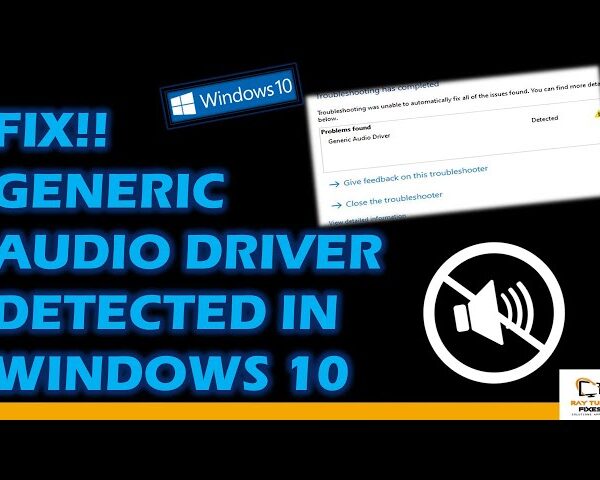Fix Windows 11 Shell Infrastructure Host High CPU Usage
What is Shell Infrastructure Host?
Shell Infrastructure Host is a component of the Windows operating system that manages the Windows Shell infrastructure. The Windows Shell is the graphical user interface (GUI) that provides the desktop, taskbar, Start menu, and other visual elements of the Windows operating system.
The Shell Infrastructure Host process (sihost.exe) is responsible for managing and maintaining the Windows Shell infrastructure, including the Start menu, taskbar, and desktop icons. It runs in the background and is started automatically when you log in to your Windows account.
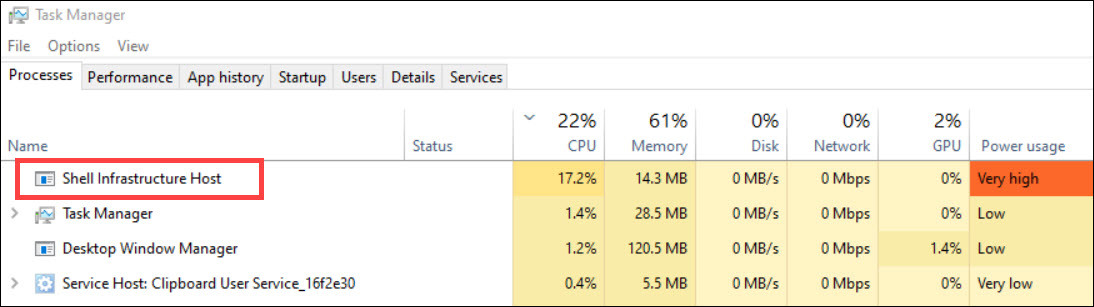
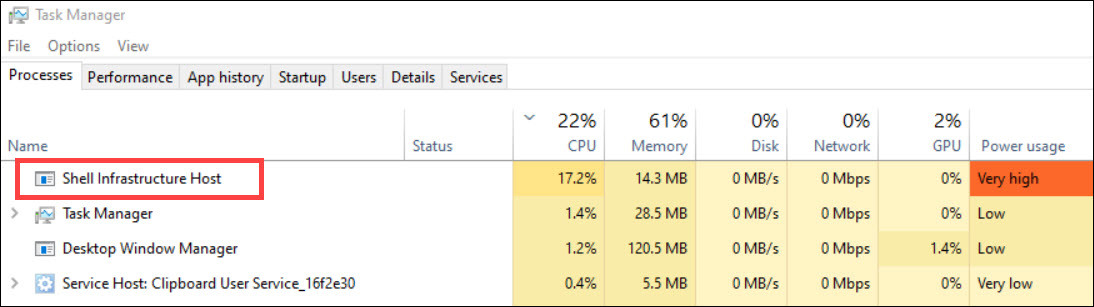
If you are experiencing high CPU usage by the Shell Infrastructure Host process on your Windows PC, there are several steps you can take to troubleshoot and resolve the issue. Here are some methods you can try:
- Restart Shell Infrastructure Host: The first step is to try restarting the Shell Infrastructure Host process. Open Task Manager by pressing Ctrl+Shift+Esc, find the sihost.exe process under the Processes tab, right-click on it and select End task. Wait for a few seconds, and the process will restart automatically.
- Disable Third-Party Shell Extensions: Some third-party software may install shell extensions that can conflict with the Windows Shell and cause high CPU usage by the Shell Infrastructure Host process. You can use a tool like ShellExView to disable non-Microsoft shell extensions to see if that resolves the issue.
- Update Drivers: Outdated or faulty device drivers can also cause high CPU usage by the Shell Infrastructure Host process. Try updating your drivers to the latest version, especially graphics and audio drivers, as they are commonly known to cause issues with the Windows Shell.
- Run System File Checker: Running the System File Checker (SFC) tool can help repair any corrupt system files that may be causing issues with the Shell Infrastructure Host process. Open Command Prompt as an administrator and type “sfc /scannow” and hit Enter. Wait for the scan to complete, and it will automatically fix any corrupt system files it finds.
- Perform a Clean Boot: A clean boot starts Windows with a minimal set of drivers and startup programs, which can help determine if a third-party software or service is causing the high CPU usage by Shell Infrastructure Host. Follow the steps in this Microsoft article to perform a clean boot.
These are some methods that may help you fix high CPU usage by the Shell Infrastructure Host process. If none of these methods work, you may need to seek further assistance from a computer technician or Microsoft support.
Wathc video -Fix Windows 11 Shell Infrastructure Host High CPU Usage