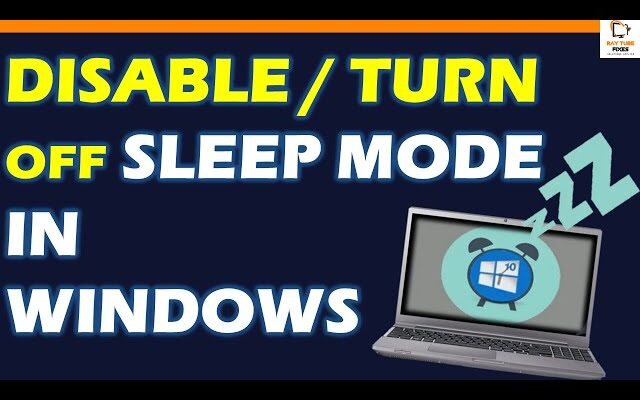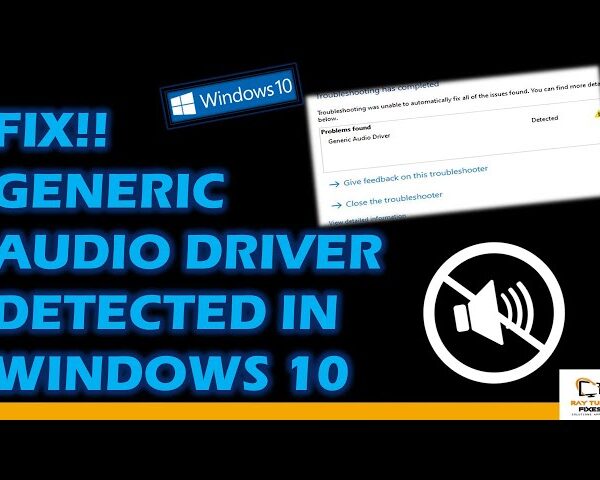How to Disable or Turn Off Sleep Mode in Windows 11
Sleep mode is a handy function that enables your computer to shut down its display after a period of inactivity. It saves your #battery and you can resume your work from where you left off by waking up your PC. However, you may want to disable the #sleepmode if you want to prevent your PC from going to sleep after a period of time. we are going to show you multiple methods to disable sleep mode on your #windows11 /10 PC.
The Windows Settings app is a tool that allows you to modify different configurations of your computer, including the Sleep mode settings. To disable the Sleep mode in Windows 11, you can follow these straightforward steps:
- Open the Settings app by pressing the Windows + I keys simultaneously.
- Navigate to the System section.
- Click on the Power & battery option.
- Click on the Screen and sleep option.
- Click on the drop-down button associated with the “On battery power, put my device to sleep after” option and select the Never option. Repeat the same step for the “When plugged in, put my device to sleep after” option.
- The Sleep mode will now be disabled on your Windows 11 PC.
By following these steps, you can turn off the Sleep mode in Windows 11 and ensure that your computer remains active even when it’s idle.