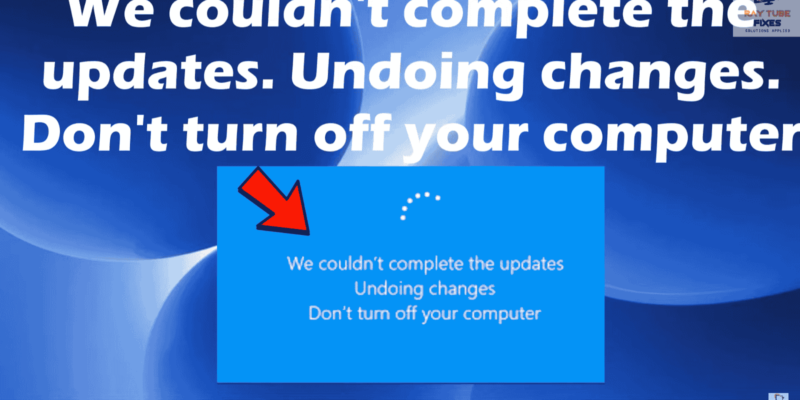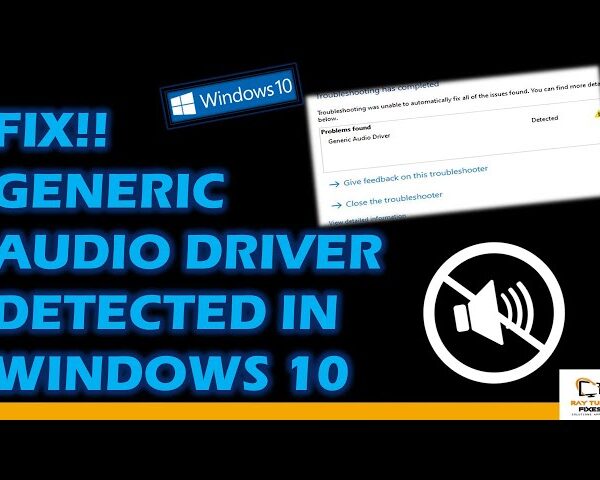Fix: “We couldn’t complete the updates Undoing changes Don’t turn off your computer” Quick Steps
If you are experiencing the error message “We couldn’t complete the updates Undoing changes Don’t turn off your computer” when attempting to update your Windows operating system, you can try the following five quick steps to resolve the issue:
- Restart your computer: The first step is to try restarting your computer. Often, this can resolve the issue and allow the updates to complete successfully.
- Disconnect any external devices: Sometimes, external devices such as printers, USB drives, or external hard drives can interfere with the update process. Disconnect any unnecessary devices and try the update again.
- Run the Windows Update troubleshooter: Windows has a built-in tool that can help diagnose and resolve issues with Windows updates. Open the Settings app, go to Update & Security, select Troubleshoot, and then select Windows Update.
- Clear the Windows Update cache: Clearing the Windows Update cache can help resolve issues with updates. Open a Command Prompt as an administrator, type in “net stop wuauserv” (without quotes) and press Enter, then type in “net stop cryptSvc” and press Enter, then type in “net stop bits” and press Enter, and finally type in “net stop msiserver” and press Enter. After that, type in “ren C:\Windows\SoftwareDistribution SoftwareDistribution.old” (without quotes) and press Enter, then type in “ren C:\Windows\System32\catroot2 catroot2.old” and press Enter. Finally, type in “net start wuauserv” and press Enter, then type in “net start cryptSvc” and press Enter, then type in “net start bits” and press Enter, and finally type in “net start msiserver” and press Enter.
- Perform a clean boot: A clean boot can help eliminate software conflicts that may be preventing updates from installing correctly. To do this, open the System Configuration utility by typing “msconfig” in the Start menu search bar and pressing Enter. Go to the Services tab, select “Hide all Microsoft services,” and then click “Disable all.” Next, go to the Startup tab and click “Open Task Manager.” Disable all startup items in Task Manager, then close Task Manager and go back to the System Configuration utility. Click “OK” and then restart your computer. Try the update again
What's your reaction?
Excited
0
Happy
0
In Love
0
Not Sure
0
Silly
0