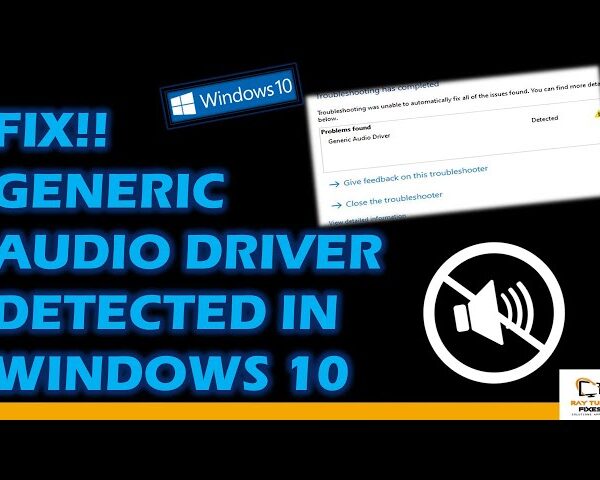FIX !!!!! VIDEO DXGKRNL FATAL ERROR in Windows 10
The “VIDEO DXGKRNL FATAL ERROR” is a blue screen of death (BSOD) error that can occur on Windows 10 systems. Here are some possible solutions to fix this issue:
- Update your graphics card driver: Go to Device Manager, find your graphics card, right-click on it, and select “Update driver”. You can also visit the manufacturer’s website to download and install the latest driver.
- Run the Windows Memory Diagnostic: Press Win + R, type “mdsched.exe” and hit Enter. Select “Restart now and check for problems (recommended)” to run the memory diagnostic tool.
- Check for Windows updates: Make sure your Windows operating system is up to date, as Microsoft may have released a fix for this issue.
- Disable fast startup: Go to Control Panel > Power Options > Choose what the power buttons do > Change settings that are currently unavailable, and uncheck “Turn on fast startup”.
- Check for overheating: If your system is overheating, it can cause this error. Make sure your system is well-ventilated and clean, and check your CPU and GPU temperatures using a tool like HWMonitor.
- Check your hardware: Faulty hardware components can also cause this error. Try running a hardware diagnostic tool to check your system components.
- Perform a clean boot: Press Win + R, type “msconfig” and hit Enter. In the System Configuration window, select “Selective startup” and uncheck “Load startup items”. Restart your computer and see if the error still occurs.
Hopefully, one of these solutions will fix the “VIDEO DXGKRNL FATAL ERROR” issue on your Windows 10 system.
What's your reaction?
Excited
0
Happy
0
In Love
0
Not Sure
0
Silly
0