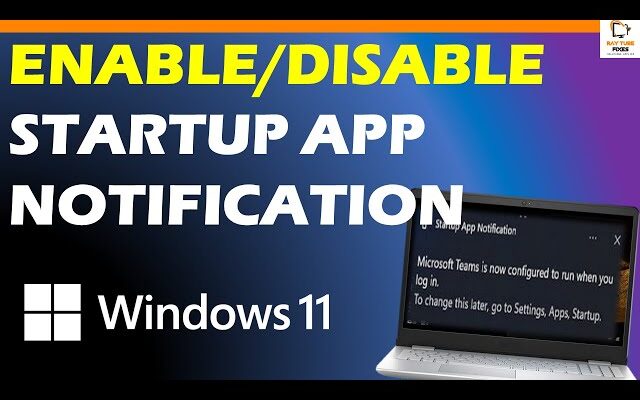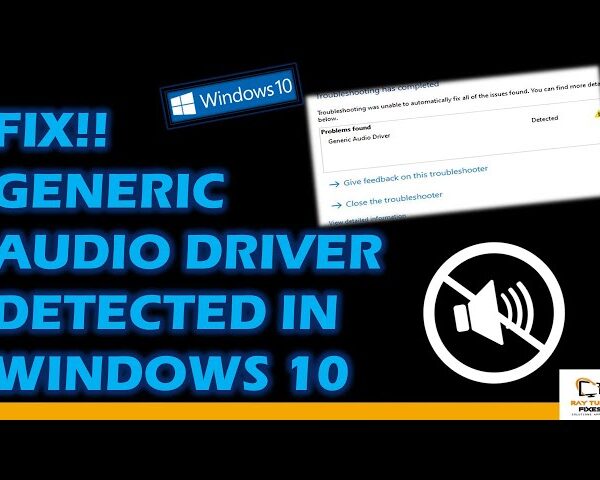How to Enable Disable Startup App Notification in Windows 11
To enable or disable startup app notifications in Windows 11, you can follow these steps:
- Click on the Windows icon on the taskbar to open the Start menu.
- Click on the Settings icon (gear icon) in the Start menu to open Windows Settings.
- Click on System in the left-hand menu.
- Scroll down and click on Notifications & actions.
- Under the Notifications section, scroll down and click on the link that says “Get notifications from apps and other senders”.
- Toggle the switch next to “Show app notifications on the lock screen” to turn on or off lock screen notifications for apps.
- Toggle the switch next to “Show app notifications” to turn on or off notifications for apps in the notification center.
What's your reaction?
Excited
0
Happy
0
In Love
0
Not Sure
0
Silly
0