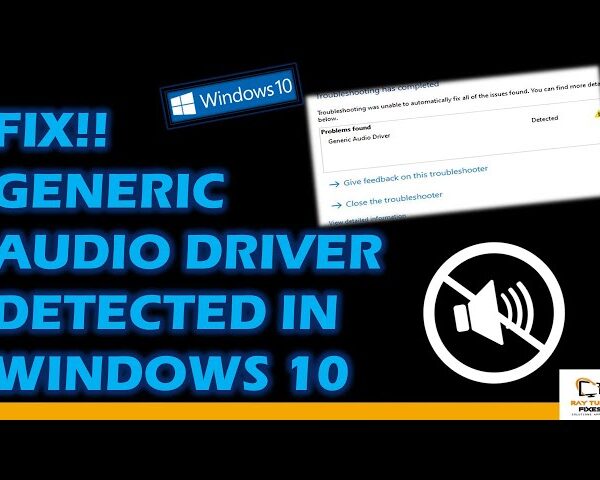Fix High CPU Usage By IAStorDataSvc
High CPU Usage
What is IAStorDataSvc?
IAStorDataSvc is a Windows service related to Intel Rapid Storage Technology (RST). RST is a technology developed by Intel that provides advanced features for managing and optimizing storage devices, such as RAID (Redundant Array of Independent Disks) configurations, caching, and data protection.
The IAStorDataSvc service, also known as Intel(R) Rapid Storage Technology Data Service, is responsible for collecting and reporting storage-related information to the Intel RST software. It runs in the background as a service and helps monitor the health, performance, and status of storage devices connected to your computer.
The service primarily collects data related to disk performance, SMART (Self-Monitoring, Analysis, and Reporting Technology) attributes, and other storage-related metrics. This data can be used by the Intel RST software to provide information and diagnostic capabilities for managing and optimizing storage devices.
It’s worth noting that IAStorDataSvc is not a critical system service, and disabling it will not prevent your computer from functioning properly. However, if you have Intel RST installed and actively use its features, disabling the service may prevent the software from functioning correctly or limit its capabilities.
If you’re experiencing issues or have specific questions regarding IAStorDataSvc or Intel RST, it’s recommended to consult Intel’s official documentation or support resources for more accurate and up-to-date information.
How to Solve high CPU usage caused by the IAStorDataSvc?
If you’re experiencing high CPU usage caused by the IAStorDataSvc (Intel Rapid Storage Technology) service, there are several steps you can take to try and resolve the issue. Here are some potential solutions:
- Update Intel Rapid Storage Technology (IRST) driver: Visit the Intel website and download the latest version of the IRST driver compatible with your system. Install it and see if it resolves the High CPU Usage
- Disable IAStorDataSvc service: If you don’t rely on Intel Rapid Storage Technology or you’re using an alternative storage configuration, you can disable the IAStorDataSvc service. Here’s how:
- Press Win + R to open the Run dialog box.
- Type “services.msc” and press Enter to open the Services window.
- Locate the “IAStorDataSvc” service in the list.
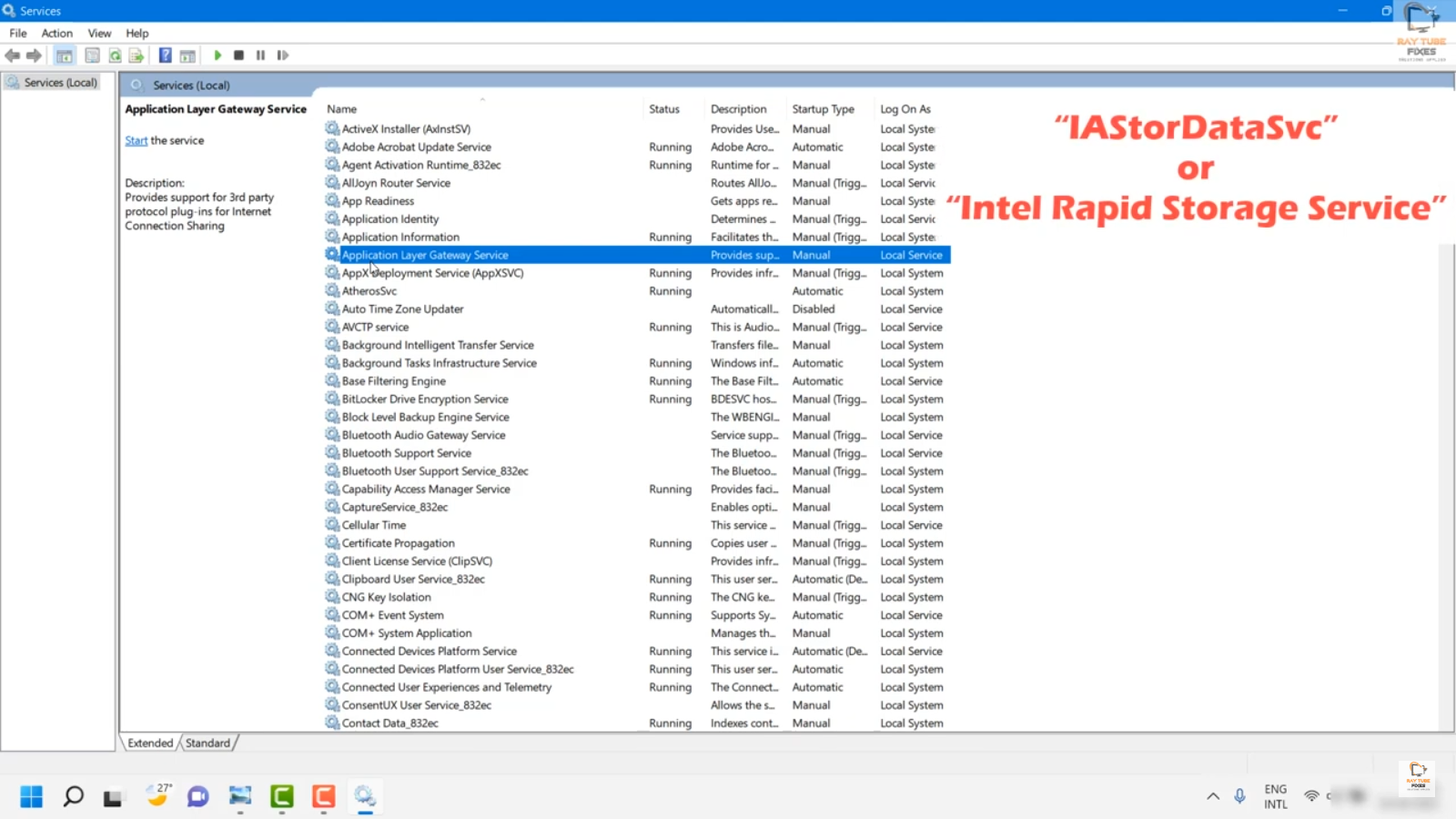
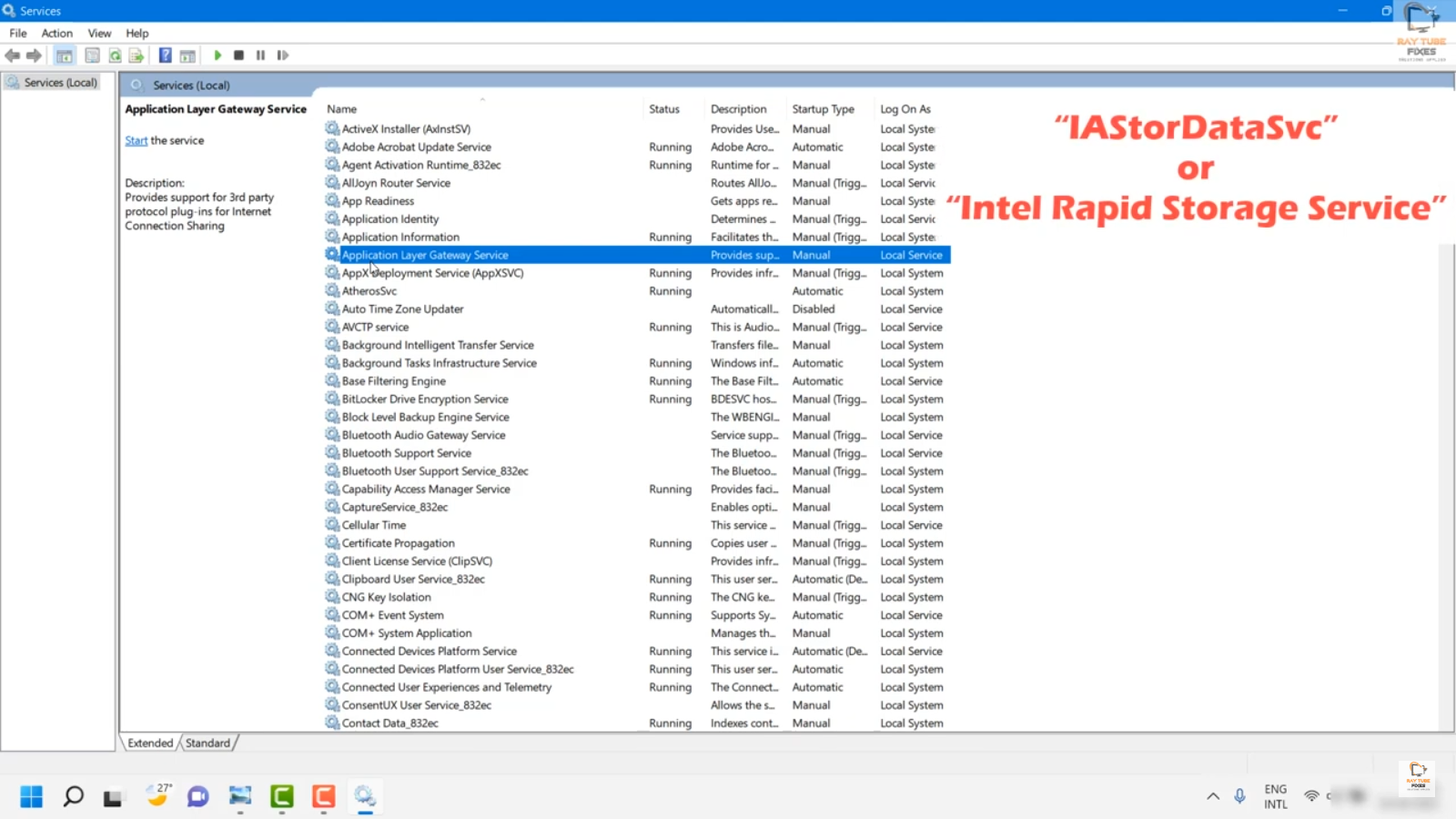
- Right-click on it and select “Properties.”
- In the Properties window, change the “Startup type” to “Disabled.”
- Click Apply and then OK to save the changes.
- Restart your computer for the changes to take effect.
- Uninstall and reinstall Intel Rapid Storage Technology: If updating the IRST driver doesn’t work, you can try uninstalling the software and then reinstalling it. Here’s how:
- Press Win + X and select “Apps and Features” from the menu.
- Locate “Intel Rapid Storage Technology” in the list.
- Click on it and select “Uninstall.”
- Follow the on-screen instructions to complete the uninstallation.
- Download the latest version of Intel Rapid Storage Technology from the Intel website and install it.
- Check for malware or viruses: Sometimes, high CPU usage can be caused by malware or viruses. Run a full scan using a reputable antivirus or antimalware software to check for any infections. Remove any threats found during the scan.
- Perform a clean boot: A clean boot can help identify if there are any third-party applications conflicting with the IAStorDataSvc service. Here’s how to perform a clean boot:
- Press Win + R, type “msconfig,” and press Enter to open the System Configuration window.
- In the General tab, select “Selective startup” and uncheck “Load startup items.”
- Go to the Services tab, check the “Hide all Microsoft services” box, and click “Disable all.”
- Click Apply and then OK.
- Restart your computer and see if the CPU usage is still high. If not, you can selectively enable startup items and services to identify the one causing the issue.