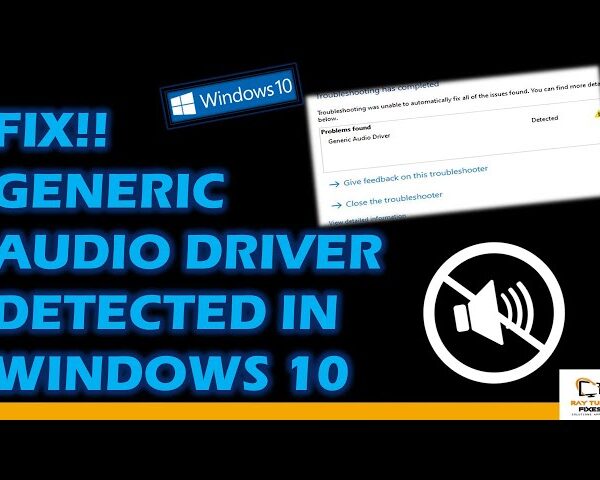Windows Driver Updates
Windows Update automatically downloads and installs Windows driver updates and many devices such as network adapters, monitors, printers, and video cards. You probably already have the latest drivers, but if you want to update or reinstall the driver yourself, follow these steps:
Install the latest device driver.
- Enter the device manager in the taskbar search box, then select Device Manager.
- Select a category to see the names of the devices in that category, then right-click (or press and hold) the one you want to update.
- Select Automatically search for updated driver software.
- Select Update Driver.
If Windows can’t find a new driver, you can try searching the device manufacturer’s website and follow its instructions.
Install device driver again.
- Enter the device manager in the taskbar search box, then select Device Manager.
- Right-click (or press and hold) the device name and select Eject.
- Restart your computer.
The driver will be reinstalled by Windows.
What's your reaction?
Excited
0
Happy
0
In Love
0
Not Sure
0
Silly
0