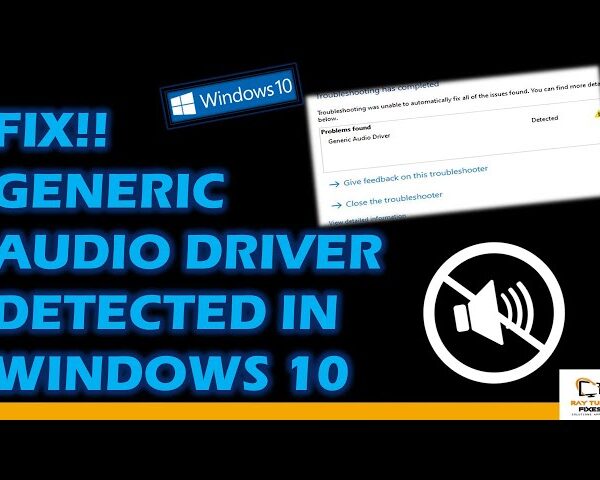What is SmartScreen and how can it help protect me?
Applies to : Microsoft Edge Windows 10 Windows 8.1
When you use the new Microsoft Edge , Microsoft Defender SmartScreen helps you identify reported phishing and malware websites and also helps you make informed decisions about downloads. SmartScreen helps protect you in three ways:
- As you browse the web, it analyzes pages and determines if they might be suspicious. If it finds suspicious pages, SmartScreen will display a warning page, giving you an opportunity to provide feedback and advising you to continue with caution.
- SmartScreen checks the sites you visit against a dynamic list of reported phishing sites and malicious software sites. If it finds a match, SmartScreen will show you a warning letting you know that the site has been blocked for your safety.
- SmartScreen checks files that you download from the web against a list of reported malicious software sites and programs known to be unsafe. If it finds a match, SmartScreen will warn you that the download has been blocked for your safety. SmartScreen also checks the files that you download against a list of files that are well known and downloaded by many people who use Internet Explorer. If the file that you’re downloading isn’t on that list, SmartScreen will warn you.
Table of Contents
What can I do if SmartScreen warns me about a site I visit, but it’s not unsafe?
From the warning page, you can choose to report this site as a safe site. Select More information, and then select the Report that this site does not contain threats link to go to the Microsoft feedback site, and follow the instructions.
If you visit a site that you think SmartScreen should warn you about in the future, you can report it to Microsoft by tapping or clicking the Tools button, pointing to Safety, and then choosing Report unsafe website.
Can I turn SmartScreen on or off?
In most cases, yes. In some cases—such as on a work or school network—this setting may be managed by a system administrator, and the setting can’t be changed.
To turn SmartScreen on or off in the new Microsoft Edge:
- Select Settings and more > Settings > Privacy & services .
- Scroll down to Services, and turn Microsoft Defender SmartScreen on or off.
Is SmartScreen different from Pop-up Blocker?
Yes. SmartScreen checks the sites you visit and the files you download for threats to your security. Whereas Pop-up Blocker just blocks most pop-ups, which are usually advertisements and aren’t necessarily malicious.