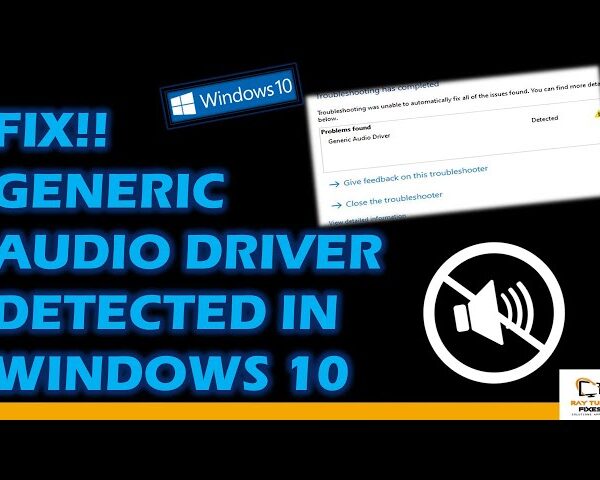How to Run Computer Performance Benchmark Test in Windows 11 Using PowerShell
How to Run Computer Performance Benchmark Test in Windows 11 Using PowerShell
you can run a computer performance benchmark test in Windows 11 using PowerShell by utilizing the built-in Windows System Assessment Tool (WinSAT). WinSAT measures various aspects of your system’s performance and provides a Windows Experience Index score. Here’s how you can do it:
- Open PowerShell:
- Press
Windows + S, type “PowerShell,” right-click on “Windows PowerShell” in the search results, and select “Run as administrator” to open PowerShell with administrative privileges.
- Press
- Run the Benchmark Test:
- In the PowerShell window, type the following command and press Enter
winsat formal- Wait for Completion:
- The benchmark test will run, and it might take a few minutes to complete. During this time, you’ll see various tasks being executed to measure your system’s performance.
- View the Results:
- Once the benchmark test is completed, you’ll receive a Windows Experience Index (WEI) score along with individual scores for different components like CPU, memory, graphics, and disk.
Please note that the Windows Experience Index score is no longer prominently displayed in Windows 11, but you can still view the detailed results by following these steps:
- Open File Explorer:
- Press
Windows + Eto open File Explorer.
- Press
- Navigate to Assessment Folder:
- In the address bar of File Explorer, type the following path and press Enter:
C:\Windows\Performance\WinSAT\DataStore
- In the address bar of File Explorer, type the following path and press Enter:
- Sort by Date Modified:
- In the DataStore folder, you’ll find XML files with timestamps. Sort the files by “Date Modified” to find the most recent test results.
- Open XML File:
- Open the XML file with the most recent timestamp using a text editor like Notepad. This file contains detailed information about the benchmark test results.
Please keep in mind that benchmark tests like WinSAT provide a snapshot of your system’s performance under specific conditions and workloads. Results can vary based on factors like system configuration, background tasks, and hardware limitations.
Before running benchmark tests, ensure that you save any unsaved work and close unnecessary applications. Also, note that PowerShell commands should be executed with caution, especially those that require administrative privileges.