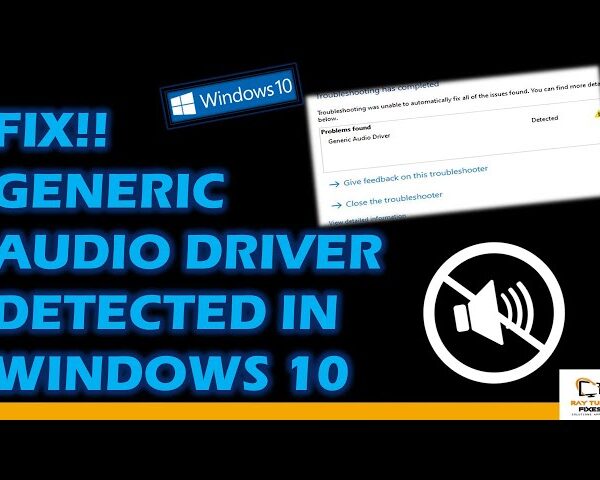How to improve your wifi speed
We’re all responsible for taking our Wi-Fi for granted until it turns horribly slow or begins to knock our devices down. Also, regardless of the connection speeds promised by our internet providers, it’s normal to assume that few of us have consistently fast and stable wireless connections throughout our houses.
There are several causes of slow Wi-Fi, varying from a faulty router to network problems, but the majority of issues are created by mistakes we make unknowingly. The good news is that they’re relatively simple to correct.
In this How to improve your wifi speed article, we go through the most common frequent Wi-Fi mistakes and how to avoid and correct them in order to boost your connection. Some of them are down to personal decisions that you might not be aware are influencing your wifi speed, such attempts to conceal an unsightly router, whereas others are more technical and involve tweaking a few secret settings.
how to improve your Wi-Fi speed
DON’T MAKE THESE WI-FI MISTAKES
- Covering your Wi-Fi router
You might be tempted to cover your Wi-Fi router with anything to hide its unpleasant design, which includes spiny antennas and bright, distracting LEDs. However, since your router is meant to be out in the open so that wireless signals may be carried without any obstacles, camouflaging it may slow it down. Metal shields that purportedly shield Wi-Fi radiation by enclosing the router in a “Faraday cage” are especially troublesome since they drastically reduce Wi-Fi speed and range. There is no scientific proof that Wi-Fi frequencies are harmful, and preventing Wi-Fi radiation is practically the same as blocking Wi-Fi.
Additionally, these coverings tend to make routers seem even more ugly, Moreover, you should refrain from blocking the router’s vents, which might cause overheating and performance issues. Always make sure there is enough room for air to flow around the router. The antennas need to stick out to provide you with the greatest signal, so avoid putting the device under a cover that flattens them.
If you truly can’t tolerate the look of your router, you might want to try hiding it behind a picture frame or other thin object. Additionally, you may get a set of LightDims from Amazon if the device’s bright lights are annoying you.
- Placing your router in the wrong place
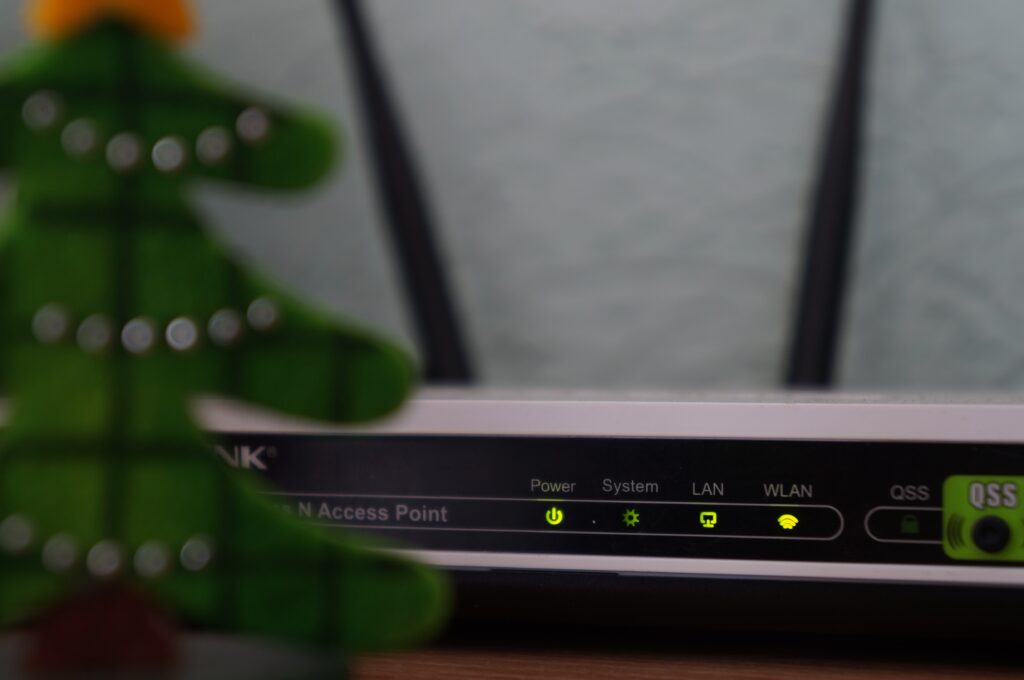
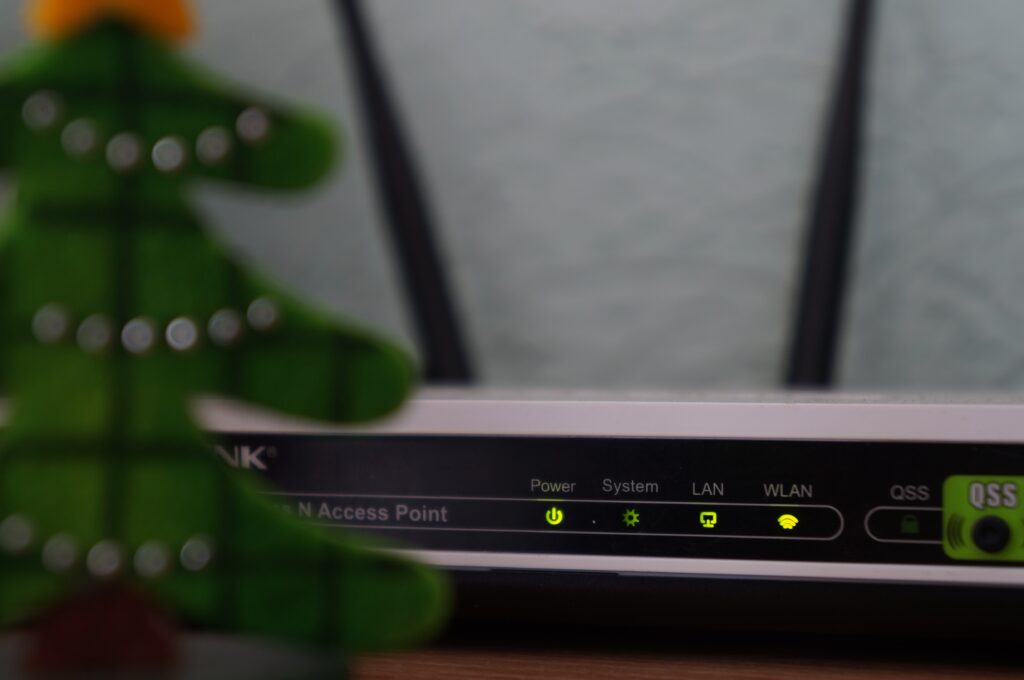
A wireless signal’s strength and speed can be impacted by everything that it must go through, including heavy objects like furniture, walls, floors, and doors. Certain substances are worse than others. Wood, glass, and artificial materials may withstand some force, but bricks, marble, water, and even people have a bigger effect.
High levels of signal interference are produced by plaster and concrete, which is worsened if metal is used to cover them, especially if it is very reflective.
For best results, put your router on top of a desk rather than under it, or on a high shelf or tall unit , but never in a cabinet or case . Around the router, the less wires and electrical equipment, the better.
Although it may seem apparent, your router should be on the ground floor if that’s where you primarily use the internet. Lastly, if your router has directional antennae (not all do), aim them at the devices that need a wireless connection rather than any potentially troublesome objects.
- Connecting too many devices at once
A noticeable slowdown can be brought on by friends, family, and even yourself if multiple devices are connected to the internet at once. Your neighbours aren’t the only ones who could slow down your wifi speed. Install Wireless Network Watcher, a free tool from NirSoft, to discover exactly what is hogging your bandwidth.
The devices connected to your router are listed in this software along with their names, IP addresses, network adapter manufacturers, and the times and dates on which they were initially and most recently detected. The idea is to make sure you are aware of every device using your Wi-Fi at any given time, in case, for instance, your neighbours are “Wi-Fi squatting” . However, it also makes it possible for you to see if a forgotten (or prohibited) device is downloading or streaming something in the background.
Logging into your router’s settings page will give you the most accurate access to a list of connected devices. If your internet service provided the router, you might be able to easily log into your account and find this information. Using the access information that is typically located on the router’s back, you can access the router settings if you provided your own router.
- Never rebooting your router
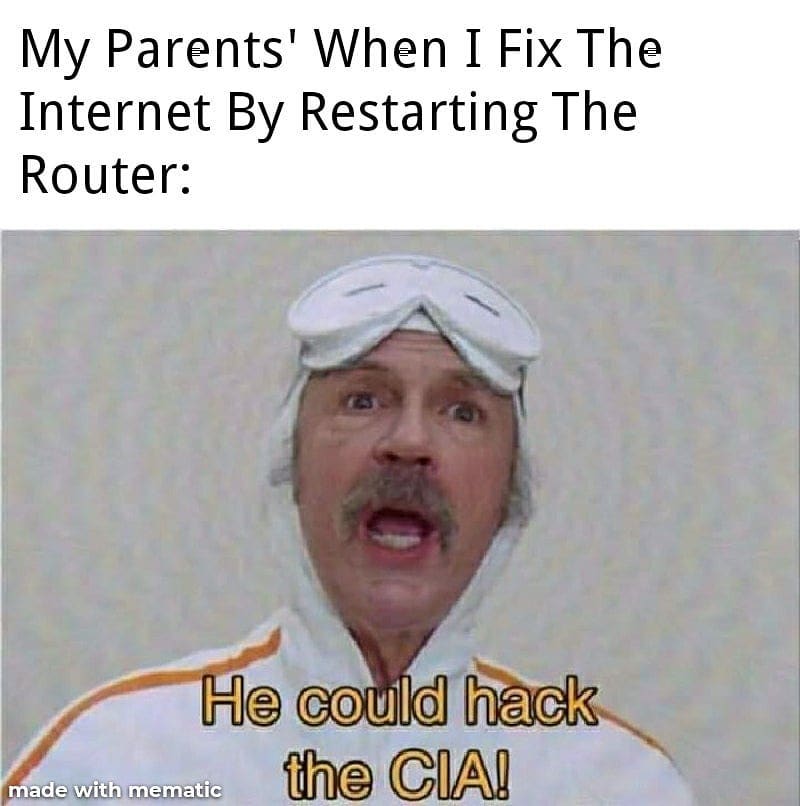
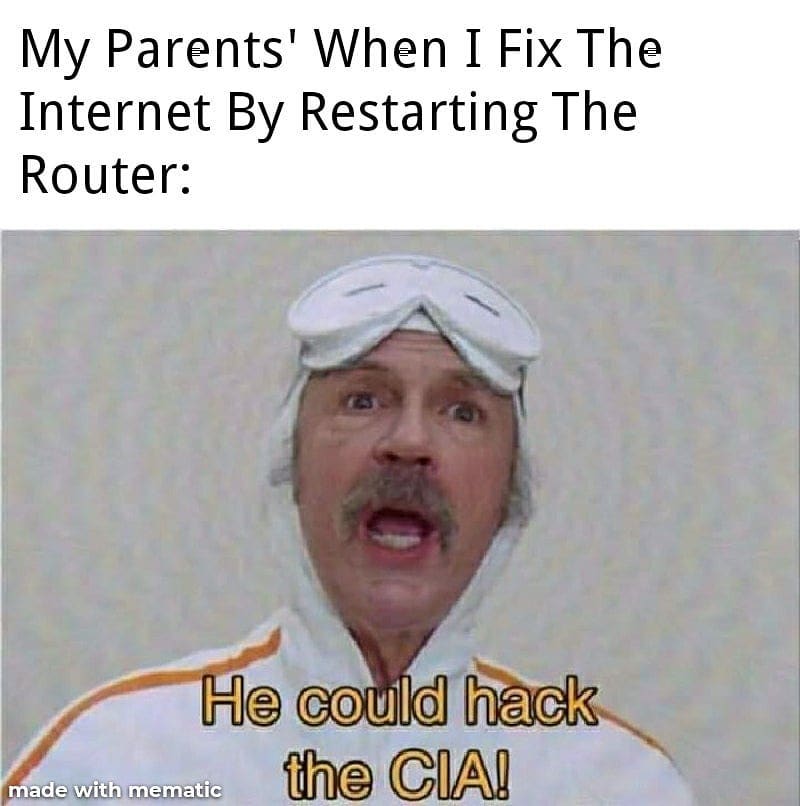
To refresh both your wired and wireless connections and to clear the router’s memory, we suggest rebooting it at least once per month. Not only will this force your router to re-scan for the fastest channels, but it will also force your router to re-sync with all of your Wi-Fi devices, whose IP addresses may have changed since its last check.
Your router can be restarted manually by pressing the power button, unplugging the power cable, or turning off the mains for 60 seconds, or it can be programmed to restart itself at a convenient time. Enter your router’s settings, search under Advanced for an option called Reboot Schedule or something similar, and select the time you want the router to reboot.
Has your router been hacked?
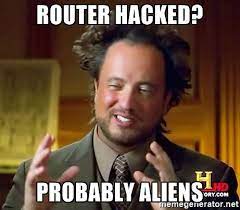
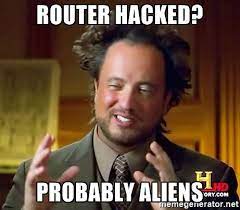
The majority of Wi-Fi speed issues are harmless and simple to fix, but it’s more concerning to think that your router might have been compromised.
Attackers can spoof web addresses and direct you to phishing websites by controlling your router in a technique known as DNS hijacking. Using F-Secure Router Checker, a free online tool that quickly scans your router for any suspicious settings, you can find DNS hijacking on your home network.
You run a higher risk if your router is secured with a weak password or is set to its factory default settings. Around 70% of wireless routers are thought to be operating with default passwords, which makes it simple for hackers to take complete control.
Using the free online tool F-Secure Router Checker, which instantly examines your router for any odd settings, you may find DNS hijacking on your home network. As a separate free tool, Bitdefender’s Home Scanner will give you a helpful overview of your wireless network, including alerts when a new device connects. You need a Bitdefender account to use it.