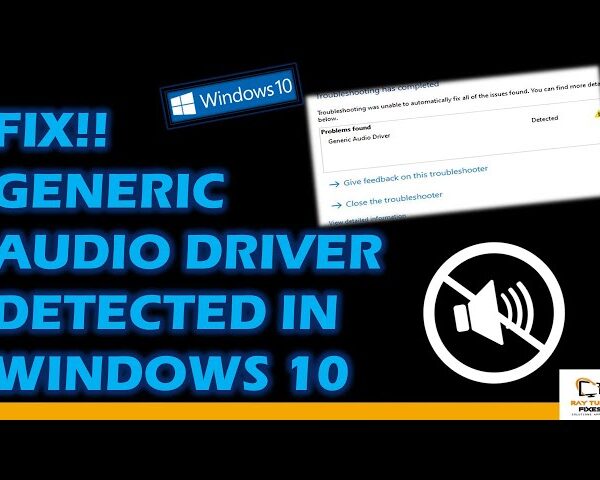Fix Search Bar Not Working in Windows 11
If the search bar in Windows 11 is not working, there are several possible solutions to try:
- Restart your computer: Sometimes a simple restart can fix the problem.
- Check Windows updates: Make sure your Windows operating system is up to date, as Microsoft may have released a fix for this issue.
- Restart Windows Explorer: Press Ctrl + Shift + Esc to open Task Manager, find the Windows Explorer process, right-click on it, and select Restart.
- Run the Search and Indexing troubleshooter: Go to Settings > System > Troubleshoot > Additional troubleshooters, select Search and Indexing, and click Run the troubleshooter.
- Rebuild the search index: Go to Settings > Search > Searching Windows, select Advanced search Indexer settings, click on Advanced button, then click on rebuild.
- Reset the Windows Search app: Go to Settings > Apps > Apps & features, find the Windows Search app, click on it, and select Advanced options. Scroll down and click on Reset.
- Check the Windows Search service: Press Win + R, type services.msc, and hit Enter. Find the Windows Search service, right-click on it, and select Properties. Make sure it’s set to Automatic and running.
- Disable Bing search integration: Go to Settings > Search, and turn off “Search online and include web results”.
Hopefully, one of these solutions will fix the search bar not working issue in Windows 11.
Check this video –
What's your reaction?
Excited
0
Happy
0
In Love
0
Not Sure
0
Silly
0